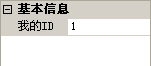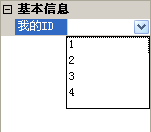最近用到了PropertyGrid,原来从来没用到过,拿在手里,一头雾水,经过一段时间研究后,大概理解了Property的使用方法,下面仔细剖析一下。
PropertyGrid控件就是Visual
Studio开发工具里面的属性浏览器,我们在VS里面可以通过属性浏览器查看,修改控件的属性,并主要通过使用反射来检索项目的属性。
普通显示
在PropertyGrid中显示属性很容易,我们可以直接给propertyGrid1.SelectedObject
属性赋值,SelectObject属性可以获取或设置当前选定的对象,数据类型为object,这就意味着我们可以直接将一个对象赋给它。针对一个对象,它会将对象中的所有公共属性显示在PropertyGrid上。
如果要同时显示多个对象,可以将一个对象数组赋值给
propertyGrid1.SelectedObjects。它会自动计算多个对象的公开属性并显示,当各个对象中属性值相同时,会显示相同的值,如果不同时,则会不显示确定的值。
更改显示方式
当只用上面的赋值方式,那么显示出来的数据名称会直接是属性的名称,如果想要进行汉化,需要对每个属性添加相应的特性(Attribute)来进行配置。
特性是用于为类型、字段、方法和属性等编程元素添加批注的声明标记,在运行时可以使用反射对其进行检索。下面列出了在
PropertyGrid 中用到的特性:
DescriptionAttribute
设置显示在属性下方说明帮助窗格中的属性文本。这是一种为活动属性(即具有焦点的属性)提供帮助文本的有效方法。
CategoryAttribute
设置属性在网格中所属的类别。当您需要将属性按类别名称分组时,此特性非常有用。如果没有为属性指定类别,该属性将被分配给
"杂项" 类别。可以将此特性应用于所有属性。
BrowsableAttribute
表示是否在网格中显示属性。此特性可用于在网格中隐藏属性。默认情况下,公共属性始终显示在网格中。
ReadOnlyAttribute
表示属性是否为只读。此特性可用于禁止在网格中编辑属性。默认情况下,带有
get 和 set 访问函数的公共属性在网格中是可以编辑的,如果只有 get
访问器的公共属性也是只读的。
DefaultValueAttribute
表示属性的默认值。如果希望为属性提供默认值,然后确定该属性值是否与默认值相同,则可使用此特性。可以将此特性应用于所有属性。
DefaultPropertyAttribute
表示类的默认属性。在网格中选择某个类时,将首先突出显示该类的默认属性。
如果想要在属性表中添加颜色选择和字体选择那是很容易一件事,可以在要展示的类中添加Color类型属性,和Font类型属性,绑定后,就可以进行颜色选择和字体选择了
自定义显示
我们可以看出这种上面这种显示属性方法并不够灵活,我们不能方便的及时增加或者删除属性。
1
2
3
4
5
6
7
8
9
10
11
12
13
14
15
16
17
18
19
20
21
22
23
24
25
26
27
28
29
30
31
32
33
34
35
36
37
38
39
40
41
42
43
44
45
46
47
48
49
50
51
52
53
54
55
56
57
58
59
60
61
62
63
64
65
66
67
68
69
70
71
72
73
74
75
76
77
78
79
80
81
82
83
84
85
86
87
88
89
90
91
92
93
94
95
96
97
98
99
100
101
102
103
104
105
106
107
108
109
110
111
112
113
114
115
116
117
118
119
120
121
122
123
124
125
126
127
128
129
130
131
132
133
134
135
136
137
138
139
140
141
142
143
144
145
146
147
148
149
150
151
152
153
154
155
156
157
158
159
160
161
162
163
164
165
166
167
168
169
170
171
172
173
174
175
176
177
178
179
180
181
182
183
184
185
186
187
188
189
190
191
192
193
194
195
196
197
198
199
200
201
202
203
204
205
206
207
208
209
210
211
212
213
214
215
216
217
218
219
220
221
222
223
224
225
226
227
228
229
230
231
232
233
234
235
236
237
238
239
240
241
242
243
244
245
246
247
248
249
250
251
252
253
254
255
256
257
258
259
260
261
262
263
264
265
266
267
268
269
270
271
272
273
274
275
276
277
278
279
280
281
282
283
284
285
286
287
288
289
290
291
292
293
294
295
296
297
298
299
300
301
302
303
304
305
306
|
public class PropertyManageCls : CollectionBase, ICustomTypeDescriptor
{
public void Add(Property value)
{
int flag=-1;
if (value != null)
{
if (base.List.Count>0)
{
IList <Property> mList=new List<Property>();
for (int i = 0; i < base.List.Count; i++)
{
Property p = base.List[i] as Property;
if (value.Name == p.Name)
{
flag = i;
}
mList.Add(p);
}
if (flag == -1)
{
mList.Add(value);
}
base.List.Clear();
foreach (Property p in mList)
{
base.List.Add(p);
}
}
else
{
base.List.Add(value);
}
}
}
public void Remove(Property value)
{
if(value!=null&&base.List.Count>0)
base.List.Remove(value);
}
public Property this[int index]
{
get
{
return (Property)base.List[index];
}
set
{
base.List[index] = (Property)value;
}
}
#region ICustomTypeDescriptor 成员
public AttributeCollection GetAttributes()
{
return TypeDescriptor.GetAttributes(this,true);
}
public string GetClassName()
{
return TypeDescriptor.GetClassName(this, true);
}
public string GetComponentName()
{
return TypeDescriptor.GetComponentName(this, true);
}
public TypeConverter GetConverter()
{
return TypeDescriptor.GetConverter(this, true);
}
public EventDescriptor GetDefaultEvent()
{
return TypeDescriptor.GetDefaultEvent(this, true);
}
public PropertyDescriptor GetDefaultProperty()
{
return TypeDescriptor.GetDefaultProperty(this, true);
}
public object GetEditor(Type editorBaseType)
{
return TypeDescriptor.GetEditor(this, editorBaseType, true);
}
public EventDescriptorCollection GetEvents(Attribute[] attributes)
{
return TypeDescriptor.GetEvents(this, attributes, true);
}
public EventDescriptorCollection GetEvents()
{
return TypeDescriptor.GetEvents(this,true);
}
public PropertyDescriptorCollection GetProperties(Attribute[] attributes)
{
PropertyDescriptor[] newProps = new PropertyDescriptor[this.Count];
for (int i = 0; i < this.Count; i++)
{
Property prop = (Property)this[i];
newProps[i] = new CustomPropertyDescriptor(ref prop, attributes);
}
return new PropertyDescriptorCollection(newProps);
}
public PropertyDescriptorCollection GetProperties()
{
return TypeDescriptor.GetProperties(this, true);
}
public object GetPropertyOwner(PropertyDescriptor pd)
{
return this;
}
#endregion
}
public class Property
{
private string _name=string.Empty;
private object _value=null;
private bool _readonly=false;
private bool _visible=true;
private string _category=string.Empty;
TypeConverter _converter=null;
object _editor = null;
private string _displayname = string.Empty;
public Property(string sName, object sValue)
{
this._name = sName;
this._value = sValue;
}
public Property(string sName, object sValue, bool sReadonly, bool sVisible)
{
this._name = sName;
this._value = sValue;
this._readonly = sReadonly;
this._visible = sVisible;
}
public string Name
{
get
{
return _name;
}
set
{
_name=value;
}
}
public string DisplayName
{
get
{
return _displayname;
}
set
{
_displayname = value;
}
}
public TypeConverter Converter
{
get
{
return _converter;
}
set
{
_converter = value;
}
}
public string Category
{
get
{
return _category;
}
set
{
_category = value;
}
}
public object Value
{
get
{
return _value;
}
set
{
_value=value;
}
}
public bool ReadOnly
{
get
{
return _readonly;
}
set
{
_readonly = value;
}
}
public bool Visible
{
get
{
return _visible;
}
set
{
_visible = value;
}
}
public virtual object Editor
{
get
{
return _editor;
}
set
{
_editor = value;
}
}
}
public class CustomPropertyDescriptor : PropertyDescriptor
{
Property m_Property;
public CustomPropertyDescriptor(ref Property myProperty, Attribute[] attrs)
: base(myProperty.Name, attrs)
{
m_Property = myProperty;
}
#region PropertyDescriptor 重写方法
public override bool CanResetValue(object component)
{
return false;
}
public override Type ComponentType
{
get
{
return null;
}
}
public override object GetValue(object component)
{
return m_Property.Value;
}
public override string Description
{
get
{
return m_Property.Name;
}
}
public override string Category
{
get
{
return m_Property.Category;
}
}
public override string DisplayName
{
get
{
return m_Property.DisplayName!=""?m_Property.DisplayName:m_Property.Name;
}
}
public override bool IsReadOnly
{
get
{
return m_Property.ReadOnly;
}
}
public override void ResetValue(object component)
{
}
public override bool ShouldSerializeValue(object component)
{
return false;
}
public override void SetValue(object component, object value)
{
m_Property.Value = value;
}
public override TypeConverter Converter
{
get
{
return m_Property.Converter;
}
}
public override Type PropertyType
{
get { return m_Property.Value.GetType(); }
}
public override object GetEditor(Type editorBaseType)
{
return m_Property.Editor==null? base.GetEditor(editorBaseType):m_Property.Editor;
}
#endregion
}
|
下面我们来看看该如何使用,我们仍然在Form_load中添加代码如下:
1
2
3
4
5
6
| PropertyManageCls pmc = new PropertyManageCls();
Property pp = new Property("ID", "1", false, true);
pp.Category = "基本信息";
pp.DisplayName = "我的ID";
pmc.Add(pp);
propertyGrid1.SelectObject=pmc;
|
显示结果:
![]()
实现下拉框
要实现下拉框,需要使用类型转换器,继承与TypeConverter或者StringConverter,然后重写方法,代码如下:
1
2
3
4
5
6
7
8
9
10
11
12
13
14
15
16
17
18
19
20
21
22
23
24
25
|
public class DropDownListConverter : StringConverter
{
object[] m_Objects;
public DropDownListConverter(object[] objects)
{
m_Objects = objects;
}
public override bool GetStandardValuesSupported(ITypeDescriptorContext context)
{
return true;
}
public override bool GetStandardValuesExclusive(ITypeDescriptorContext context)
{
return true;
}
public override
System.ComponentModel.TypeConverter.StandardValuesCollection GetStandardValues(ITypeDescriptorContext context)
{
return new StandardValuesCollection(m_Objects);
}
}
|
我们实现了下拉框类型转换器,但该如何使用呢?
效果图如下:
![20200721234055.png]() 20200721234055.png
20200721234055.png
属性编辑器
使用属性编辑器实现路径选择,属性编辑器需要继承与UITypeEditor。
1
2
3
4
5
6
7
8
9
10
11
12
13
14
15
16
17
18
19
20
21
22
23
24
25
26
27
28
29
30
31
32
33
34
35
36
37
38
|
{
public override UITypeEditorEditStyle GetEditStyle(System.ComponentModel.ITypeDescriptorContext context)
{
return UITypeEditorEditStyle.Modal;
}
public override object EditValue(System.ComponentModel.ITypeDescriptorContext context, System.IServiceProvider provider, object value)
{
IWindowsFormsEditorService edSvc =
(IWindowsFormsEditorService)provider.GetService(typeof(IWindowsFormsEditorService));
if (edSvc != null)
{
OpenFileDialog dialog = new OpenFileDialog();
dialog.AddExtension = false;
if (dialog.ShowDialog().Equals(DialogResult.OK))
{
return dialog.FileName;
}
}
return value;
}
}
|
使用方法:
效果图如下:
![]()
自定义要显示的属性
PropertyGrid
默认显示所有的公开属性,包括父类的公开属性。在使用的过程中,我们可能会有如下需求:
- 只想显示子类的某些属性,而父类因为某些原因不能将它的属性标记为
[Browsable(false)]
- 想通过自定义的 Attribute 来控制属性的显示
这个时候,我们就需要对显示的属性进行筛选。我们通过实现
ICustomTypeDescriptor,然后重写方法
public PropertyDescriptorCollection GetProperties(Attribute[] attributes)
来实现。
实现部分代码如下:
1
2
3
4
5
6
7
8
9
10
11
12
13
14
15
16
17
18
19
20
21
22
23
24
25
26
27
28
29
30
31
32
33
34
35
36
37
38
39
40
41
42
43
44
45
46
47
48
49
50
51
52
53
54
55
56
57
58
59
60
61
62
63
64
65
66
67
68
| public class NamedGroup :ICustomTypeDescriptor
{
#region ICustomTypeDescriptor
public AttributeCollection GetAttributes()
{
return TypeDescriptor.GetAttributes(this, true);
}
public string GetClassName()
{
return TypeDescriptor.GetClassName(this, true);
}
public string GetComponentName()
{
return TypeDescriptor.GetComponentName(this, true);
}
public TypeConverter GetConverter()
{
return TypeDescriptor.GetConverter(this, true);
}
public EventDescriptor GetDefaultEvent()
{
return TypeDescriptor.GetDefaultEvent(this, true);
}
public PropertyDescriptor GetDefaultProperty()
{
return TypeDescriptor.GetDefaultProperty(this, true);
}
public object GetEditor(Type editorBaseType)
{
return TypeDescriptor.GetEditor(this, editorBaseType, true);
}
public EventDescriptorCollection GetEvents()
{
return TypeDescriptor.GetEvents(this, true);
}
public EventDescriptorCollection GetEvents(Attribute[] attributes)
{
return TypeDescriptor.GetEvents(this, attributes, true);
}
public object GetPropertyOwner(PropertyDescriptor pd)
{
return this;
}
public PropertyDescriptorCollection GetProperties()
{
return TypeDescriptor.GetProperties(this,true);
}
public PropertyDescriptorCollection GetProperties(Attribute[] attributes)
{
PropertyDescriptorCollection pdc = TypeDescriptor.GetProperties(this, attributes, true);
PropertyDescriptor[] properties = pdc.Cast<PropertyDescriptor>().Where(item => item.Attributes.Cast<Attribute>().Any(itemA => itemA is BrowsableAttribute ba && ba.Browsable)).ToArray();
return new PropertyDescriptorCollection(properties);
}
#endregion
}
|
致谢
[1]. 本文来源:C#自定义PropertyGrid属性
更多参考资料
[1]. PropertyGrid控件心得
[2]. Customized
display of collection data in a PropertyGrid
[3]. TypeConverter的层次结构
[4]. 关于PropertyGrid中属性的值动态从数据库取出
[5]. 动态可订制属性的
PropertyGrid